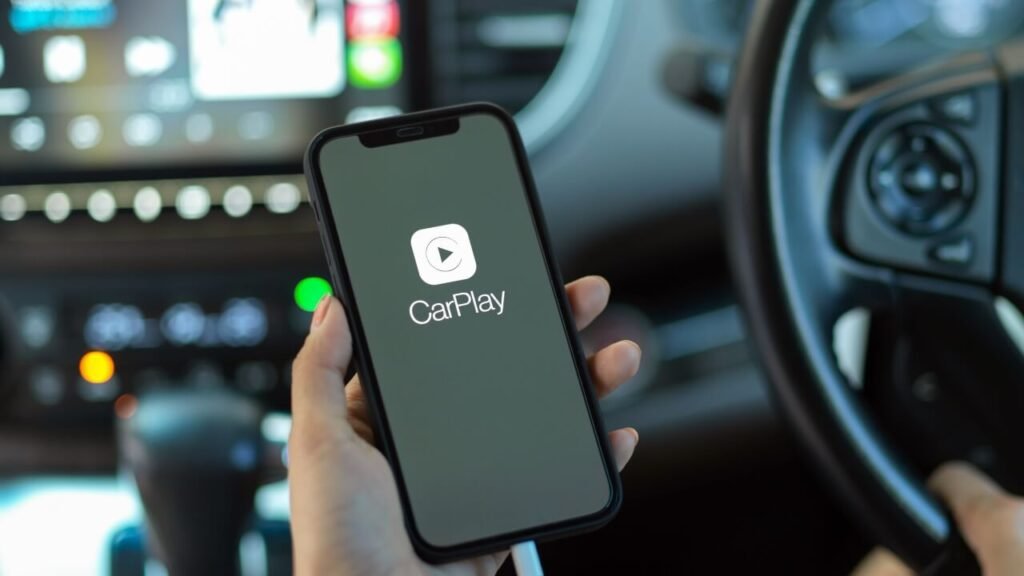Ever wished your car felt a little more… connected? Yearned for a seamless integration of your favorite apps, music, and navigation, all accessible with a simple touch? Then, welcome to the world of Apple CarPlay. This revolutionary system transforms your car’s infotainment screen into a streamlined extension of your iPhone, making every drive safer, more enjoyable, and infinitely more connected. In this guide, we’ll delve into how to set up CarPlay and unlock a whole new level of in-car connectivity.
What Exactly is Apple CarPlay, and Why Should You Care?
CarPlay is essentially a mirror of essential iPhone functionalities, displayed on your car’s built-in screen. It allows you to access navigation, make calls, listen to music, send and receive messages, and even use Siri, all without taking your eyes off the road. Consequently, it enhances safety by minimizing distractions, and increases convenience by integrating seamlessly with your existing Apple ecosystem. Imagine hands-free calling, easily accessible podcasts, and clear navigation instructions all presented on your car’s display. That’s the power of CarPlay.
Instead of fumbling with your phone while driving, CarPlay offers a safer and more integrated solution. The core idea is to provide essential iPhone functions, such as navigation, communication, and music playback, through the car’s infotainment system. Therefore, you can use voice commands via Siri or the car’s touchscreen to control these functions.
CarPlay Compatibility: Does Your Car Play Nice?
Before diving into how to set up CarPlay, the first, and arguably most crucial step, is confirming compatibility. CarPlay is not a universal feature across all vehicles. However, the good news is that it’s becoming increasingly common in newer models and available as an aftermarket upgrade for many older cars.
Newer Vehicles: The Easy Way
Most new cars from major manufacturers like Ford, Honda, Toyota, BMW, and Mercedes-Benz now come standard with CarPlay or offer it as an optional upgrade. Check your car’s specifications or contact your dealer to confirm.
Aftermarket Solutions: Breathing New Life into Old Rides
If your car doesn’t natively support CarPlay, don’t despair! Several aftermarket head units from brands like Pioneer, Alpine, and Kenwood offer CarPlay compatibility. These units replace your car’s existing radio and screen, providing a full CarPlay experience. Be sure to read reviews and consider professional installation for optimal performance.
Apple’s Website: Your Compatibility Oracle
Apple maintains a comprehensive list of compatible vehicles on their website. This list is frequently updated and is a valuable resource for determining if your car, or a car you’re considering purchasing, supports CarPlay.
Wireless CarPlay Considerations: Cord-Free Freedom
It’s also important to note that not all CarPlay implementations are created equal. Some cars only support CarPlay via a wired USB connection, while others offer wireless CarPlay. Wireless CarPlay is generally more convenient, as it eliminates the need to plug in your phone every time you enter the car. However, it can sometimes be more prone to connectivity issues.
Consider checking online forums like Reddit for user experiences specific to your car model, which can often reveal compatibility quirks or required software updates. One Reddit user noted, “I had to update my head unit’s firmware before CarPlay would work properly in my 2018 Honda Accord.” This highlights the importance of ensuring your car’s software is up to date.
How to Set Up CarPlay: The Ultimate Step-by-Step Guide
Once you’ve confirmed your car’s compatibility, you can proceed with the setup process. The steps are generally straightforward, but they can vary slightly depending on your car’s make and model.
1. Wired CarPlay Setup: Back to Basics
- Start Your Engine: Make sure your car is turned on. CarPlay requires a running engine or the accessory power mode activated.
- Connect via USB: Use a Lightning to USB cable to connect your iPhone to your car’s USB port labeled with the CarPlay icon or designated for smartphone connectivity. It’s usually located near the infotainment screen.
- Unlock Your iPhone: Your iPhone needs to be unlocked for CarPlay to initiate the connection.
- Grant Permissions: A prompt will appear on your iPhone asking if you trust the car. Tap “Trust” to grant CarPlay access to your device.
- CarPlay Launches: CarPlay should automatically launch on your car’s infotainment screen. If it doesn’t, look for a CarPlay icon on the screen and tap it.
2. Wireless CarPlay Setup: Cutting the Cord
- Check Bluetooth: Ensure your car’s Bluetooth is enabled.
- Go to Settings: On your iPhone, navigate to “Settings” > “Bluetooth.”
- Pair with Your Car: Select your car from the list of available Bluetooth devices.
- Enable CarPlay: Once paired, go to “Settings” > “General” > “CarPlay” on your iPhone.
- Choose Your Car: Select your car from the list of available cars.
- Grant Permissions: As with wired CarPlay, you’ll likely need to grant permissions on your iPhone to allow CarPlay access.
- Automatic Connection: In the future, your iPhone should automatically connect to CarPlay wirelessly whenever you enter the car.
“The biggest advantage of wireless CarPlay is the convenience,” says automotive technology expert, Sarah Miller. “No more fumbling with cables every time you get in the car. It’s a smoother and more seamless experience.”
3. Troubleshooting Common CarPlay Issues: Fixing the Frustrations
- Connection Problems: If CarPlay fails to connect, try the following:
- Restart your iPhone: A simple restart can often resolve connectivity glitches.
- Check the USB cable: Ensure the cable is in good condition and properly connected. Try a different cable if possible.
- Update iOS: Make sure your iPhone is running the latest version of iOS.
- Restart your car’s infotainment system: Consult your car’s owner’s manual for instructions on how to reset the system.
- Forget the device: On both your iPhone and car, try “forgetting” the connection and re-pairing.
- Siri Not Working: If Siri isn’t responding, check the following:
- Enable Siri: Make sure Siri is enabled in your iPhone’s settings.
- Check the microphone: Ensure the car’s microphone is working properly.
- Adjust Siri volume: The Siri volume might be set too low.
- App Compatibility: Not all apps are compatible with CarPlay. Only apps that have been specifically designed to work with CarPlay will be displayed.
- Software Updates: The software of your infotainment system might not be up to date. Check with your car’s manufacturer on how to update.
Reddit users often share helpful tips for troubleshooting specific CarPlay issues. For instance, one user suggested, “If you’re having trouble with wireless CarPlay dropping the connection, try turning off Wi-Fi Assist on your iPhone.” This highlights the value of consulting online communities for specific solutions.
Navigating the CarPlay Interface: User-Friendly Design
The CarPlay interface is designed to be intuitive and easy to use, even while driving. The main screen displays a series of icons representing compatible apps. These apps are organized in a familiar grid layout, similar to your iPhone’s home screen. You can customize the arrangement of these icons to suit your preferences.
Key Features and Functionality: Unleash the Potential
- Navigation: Use Apple Maps, Google Maps, or Waze for turn-by-turn navigation. All three apps integrate seamlessly with CarPlay, providing clear and accurate directions.
- Phone Calls: Make and receive calls hands-free using Siri or the car’s touchscreen.
- Messaging: Send and receive text messages using Siri. CarPlay will read incoming messages aloud, and you can dictate replies using your voice.
- Music: Listen to your favorite music, podcasts, and audiobooks from Apple Music, Spotify, Pandora, and other compatible apps.
- Siri Integration: Control CarPlay using voice commands. Simply say “Hey Siri” to activate Siri and make requests.
- Third-Party Apps: A growing number of third-party apps are now compatible with CarPlay, including messaging apps like WhatsApp and navigation apps like TomTom.
Beyond the Basics: CarPlay Power-User Tips
Once you’ve mastered the basics of how to set up CarPlay, you can start exploring some of the more advanced features and customization options.
Rearrange App Icons: Tidy Up Your Dashboard
Customize the layout of the CarPlay home screen by rearranging the app icons. Simply tap and hold an icon until it jiggles, then drag it to your desired location.
Customize Siri Settings: Tailor Siri to Your Needs
Adjust Siri settings to suit your preferences. You can choose Siri’s voice, language, and feedback options.
Use CarPlay with Multiple iPhones: Sharing is Caring
Some cars allow you to pair multiple iPhones with CarPlay. This is useful if you share a car with other family members.
Explore Third-Party Apps: Expand Your CarPlay Horizons
Experiment with different third-party apps to find the ones that best suit your needs.
Keep Your Software Up to Date: Ensure a Smooth Ride
Regularly check for software updates for both your iPhone and your car’s infotainment system.
Security Considerations: Drive Responsibly
Furthermore, it’s also worth noting that while it enhances your driving experience, it still presents potential distractions. You must use it responsibly and avoid engaging in activities that could compromise your safety.
The Future of CarPlay: What’s Next?
Apple continues to invest heavily in CarPlay, and the system is constantly evolving. Future updates are expected to include enhanced integration with car features, such as climate control and seat adjustments, as well as improved support for electric vehicles.
Moreover, there are future innovations that will introduce a multi-display experience, allowing CarPlay to power all the screens within the vehicle, including the instrument cluster. This will provide a more unified and immersive user experience.
Conclusion: Embracing a Smarter, Safer Drive
In conclusion, how to set up CarPlay is a relatively straightforward process that can significantly enhance your driving experience. By integrating your iPhone seamlessly with your car, CarPlay provides access to essential apps and features, all while minimizing distractions and promoting safer driving habits. From navigation and communication to entertainment and information, CarPlay transforms your car into a connected hub, making every journey more enjoyable and efficient. Ultimately, mastering how to set up CarPlay allows you to embrace a smarter, safer, and more connected drive. And knowing how to set up CarPlay will empower you to have the latest car features without replacing your ride.