How To Turn off Auto Emoji on Discord on Mobile and PC
How to Stop Discord From Making Emojis
Turn off Auto Emoji on PC
To stop Discord from auto-emojis on your computer:
1. Open Discord on your desktop.
2. Hit the gear icon at the bottom.

3. Select “Text & images” from the menu on the left. Then, flip the switch next to ‘Automatically convert emoticons to emoji’ to turn it off.
After making the change, try sending a smiley again. It should stay as a text smiley. If you’re using the Discord web version, just follow these same steps on the website to turn off auto emojis there too.
If you prefer Discord to turn most smileys into emojis but want exceptions, here’s a trick. Just put a backslash () before the smiley. For example, type 🙂 instead of just :). This tells Discord to keep it as a text smiley, not an emoji. Try it for any faces you want to keep as text.
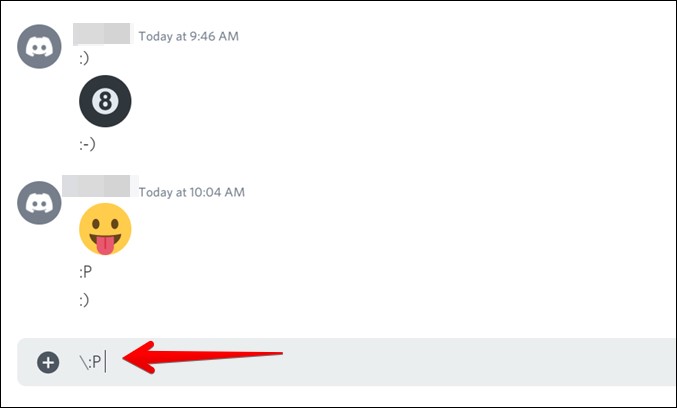
Turn off Auto Emoji on Mobile
If you’re on Discord’s mobile app, you won’t see the option to disable auto-emoji. But don’t worry, there are three ways to stop it from happening on mobile. Let’s explore them.
1. Disable Auto Emoji From PC
To turn off auto emojis on Discord, you’ll need a computer. Follow these steps on your PC or web browser to disable it. Once done, the change will apply to your Discord mobile too. So no more unwanted emojis cluttering your messages on the go!
2. Use Backslash to Turn off Auto Emoji
Just like on a computer, you can keep Discord from changing smileys to emojis on your phone. Just type a backslash () before the smiley and hit send. It’ll show up without the backslash in the chat.
Remember, use the backslash (), not the forward slash (/). It’s important to get the right one to make the trick work!

3. Use Discord Website on Mobile
If you need to turn off auto emojis on Discord but don’t have a computer nearby, you can still do it on your phone through the Discord website. The catch? When you visit discord.com on your mobile browser, you won’t find the login option—it prompts you to download the app. Thankfully, you can bypass this by using the “Use desktop website” feature in your mobile browser settings.
Here are the more detailed instructions:
1. Type discord.com/app or discord.com/login in your mobile browser, log in, and proceed to step 4. If the links don’t work, try the next step.
2. Visit discord.com in your browser. If you see “Open Discord in your browser,” tap it. If you miss it, refresh and try again. Log in and follow step 4.

If you can’t find the option or it’s tricky to tap, no sweat. On Chrome, just tap the three-dot icon at the top, then check “Desktop site.” The page will refresh automatically.

If you’re using Safari, tap the Aa icon in the address bar, then choose “Request Desktop Website.” This will switch to the desktop version of the site.

3. Tap the Login button at the top of the Discord website to sign in. After logging in, scroll down and tap the Settings icon. That’s where you’ll make the changes.
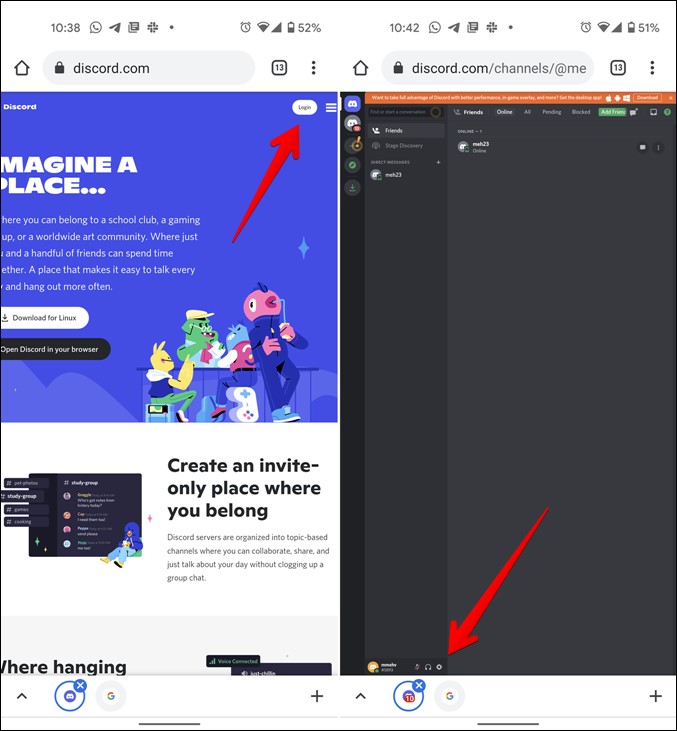
4. Tap “Text & images” on the left side, then switch off the option that says “Automatically convert emoticons to emoji.” Just a simple tap to customize your experience!

And you’re done! Once adjusted on the Discord mobile site, the change will also apply to your Discord mobile apps. No need to repeat the process twice.
Tips to Use Emojis on Discord
1. Use Pre-added Smileys
Like using shrug or tableflip emojis? Save time! Just type a forward slash (/) and choose from the list. No need to type them out every time. It’s a simple way to spice up your messages.

2. Find Emoji Quickly
Need to find an emoji fast? Just type a colon (:) followed by a keyword that describes your emoji. A list of similar emojis will pop up, making it easy to choose the perfect one for your message.




